 |
IPSDK 4.1.1.1
IPSDK : Image Processing Software Development Kit
|
| image = | shapeFiltering3dImg (inBinLabImg,inFilterFormula) |
| image = | shapeFiltering3dImg (inBinLabImg,inGreyMsrImg,inFilterFormula) |
| image = | shapeFiltering3dImg (inBinLabImg,inFilterFormula,inOptExtractionSettings) |
| image = | shapeFiltering3dImg (inBinLabImg,inGreyMsrImg,inFilterFormula,inOptExtractionSettings) |
| image = | shapeFiltering3dImg (inBinLabImg,inFilterFormula,inOptMeasureInfoSet3d) |
| image = | shapeFiltering3dImg (inBinLabImg,inGreyMsrImg,inFilterFormula,inOptMeasureInfoSet3d) |
Shape 3d filtering algorithm.
This algorithm allows to filter an input 3d binary or label image with respect to a shape analysis measure formula.
OutImg output image type is given by InBinLabImg3d input image type which can be a binary or a label 3d image.
This is a packaged algorithm which can be decomposed into the following steps :
Used InFilterFormula formula must be evaluated to a valid measure logic formula (see Logic Formula and Shape Analysis 3d). InGreyMsrImg3d is a grey level (or color) 3d image which can be used to compute intensity measurements.
Additional measures definition can be provided using InOptMeasureInfoSet3d attribute. This allows to create user custom parametred measures (such as histogram quantile which depends on a target quantile value).
Here is an example of shape 3d filtering operation where all small shapes are removed (used formula :  )
)
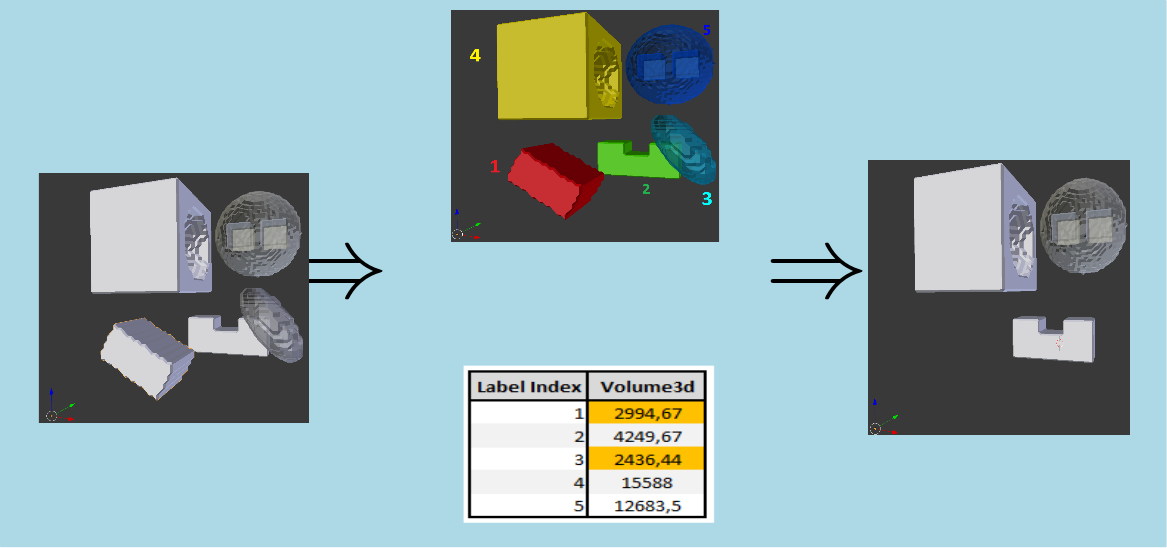
In this case input binary image (on the left) is filtered using a geometric criterion. Intermediate label (connected components) image and measurement results are displayed (on center) before final binary image result (on the right).